Golden Rose Guide: PDF Sewing Patterns
- goldenrosesewing
- Sep 20
- 3 min read
PDF sewing patterns have transformed the way we access, store, and sew garments. They offer instant delivery, endless reprints, and the ability to scale your sewing library without filling your shelves. But they also come with their own quirks — from printing accuracy to storage systems. This guide walks you through every step so you can work with PDFs as confidently as you do with traditional paper patterns.
1. What is a PDF Sewing Pattern?
A PDF sewing pattern is a digital version of a printed pattern — the garment you sew will be identical to one made from a paper pattern, but the format is different.
They usually come as:
Tiled files for home printing on A4/Letter paper
A0/copyshop files for large‑format printing
Instruction booklets (printable or viewable on a device)
💡 Golden Rose Tip: Files often arrive in a ZIP folder — unzip it to access all versions. Some designers include layered PDFs so you can hide sizes you don’t need.
2. Benefits of PDF Patterns
Instant access — start sewing within hours of purchase.
Reprintable — if you lose a piece or need a different size, just print again.
Space‑saving — no physical storage until you print.
Selective printing — only print the pages or views you need.
Often cheaper — no shipping costs, and sometimes lower purchase price.
3. Before You Buy
Check the size range and ease (body vs. finished garment measurements).
Confirm the formats provided (A4/Letter, A0, projector).
Read the designer’s printing instructions — tile layouts vary.

4. Printing at Home
Equipment & Settings
Use Adobe Reader (not your browser) for accurate scaling and to toggle layers.
Print at 100% / Actual Size — never “Fit to Page”.
Print the test square first to check scale.
Use good‑quality paper (80–100gsm) for durability.
Assembly
Follow the layout guide in the instructions.
Trim or fold margins as directed — many sewists trim only the right and bottom edges.
Tape or glue in rows, then join rows together.
Use the printed grid (if provided) to check alignment.
💡 Golden Rose Tip: A rotary cutter and ruler make trimming faster and more accurate.

5. Copyshop Printing
For a professional, accurate, and hassle‑free result, we recommend Fabulosew — a UK‑based specialist in sewing pattern printing.They’ll print your A0 files to scale on sturdy paper and post them ready to cut or trace.
Why we love Fabulosew for printing:
Accurate scaling every time
Crisp, clear lines and markings
Sturdy paper that lasts through multiple uses
Fast UK delivery
💡 Golden Rose Tip: Always send the A0 file, not the tiled home‑print version.
6. Storing PDF Patterns
Digital Storage
Create a folder system: Garment Type > Designer > Pattern Name.
Keep both the original download and any edited/assembled versions.
Back up to cloud storage.
💡 Golden Rose Recommendation: We use Dropbox to store and organise our PDF patterns digitally — safe, searchable, and accessible from anywhere.
Physical Storage
Store printed patterns in large envelopes or wallets.
Label with pattern name, designer, size range, and a thumbnail image.
Keep instruction booklets in a binder or with the pattern pieces.
7. Working with PDF Patterns
Cut directly into your printout for speed — you can always reprint.
Trace onto pattern paper or Swedish tracing paper if you want to preserve a master copy.
Transfer markings — notches, grainlines, darts — before cutting fabric.
Layered sizes — print only the sizes you need to reduce clutter.
8. Common PDF Pattern Symbols & Markings
(These mirror paper patterns but may be digitally drawn.)
Symbol | Meaning | Why It Matters |
Grainline arrow | Align with fabric grain | Prevents twisting |
Fold line | Place on fabric fold | Creates mirrored pieces |
Notches | Match pieces accurately | Ensures correct assembly |
Dots/squares | Match points for darts, pleats, pockets | Maintains design accuracy |
Cutting lines | Size‑specific outlines | Follow your chosen size |
Adjustment lines | Shorten/lengthen points | Alter length proportionally |
9. Fabric & Notions
Check the fabric requirements table in the instructions.
Add extra for directional prints or nap.
Gather all notions before cutting.
10. Troubleshooting PDF Patterns
Scaling issues — recheck print settings; ensure “Actual Size” is selected.
Misaligned tiles — trim more precisely; tape on a flat surface.
Missing pages — re‑download and reprint the affected pages.
Final Thought
PDF patterns give you flexibility, speed, and access to a world of designs. With the right setup — a trusted printing partner like Fabulosew and a secure storage system like Dropbox — they can be just as satisfying, and even more versatile, than traditional paper patterns. Once you’ve done it once, the process becomes second nature.
Download our PDF Printing Checklist Here:

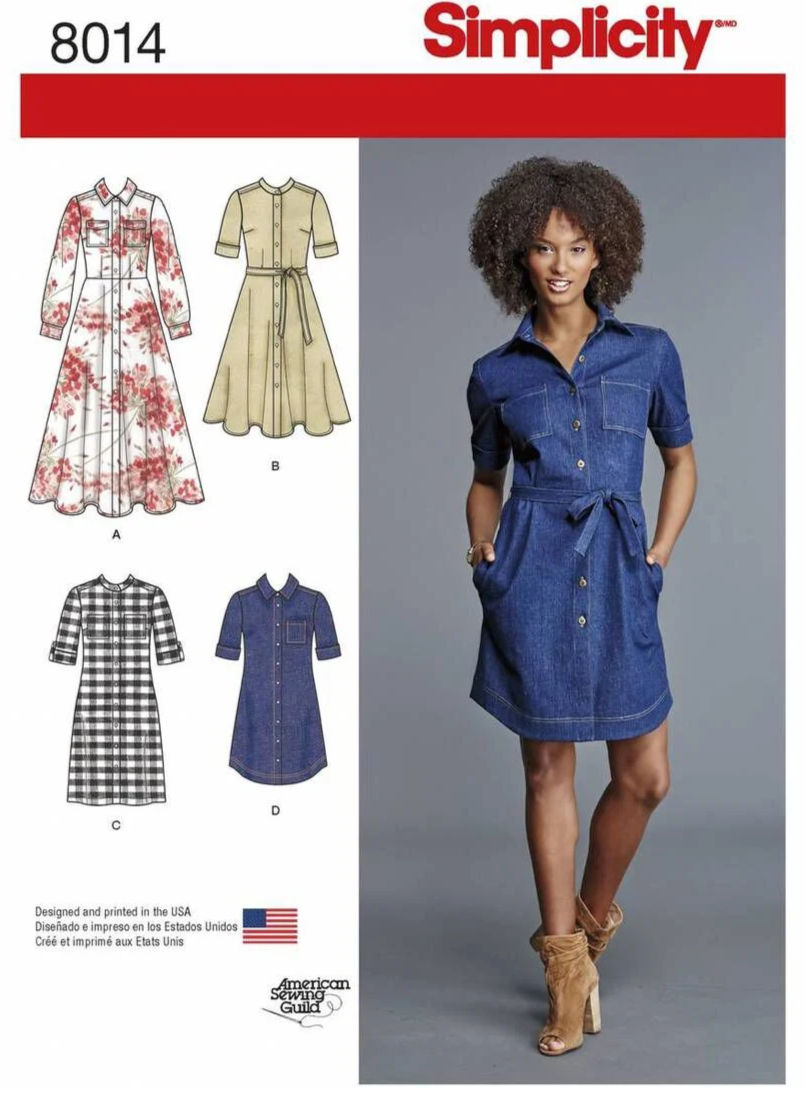

Comments